Back to Main Menu
| 
|
Learning Two Switch Step Scanning
| Item #553
Minimum Cognitive Age Level:
N/A
Price:
$49 - CD
(Can be installed on one computer at a time)
$39 - Download
(Can be installed on one computer at a time)
$125 - Classroom License CD
(Can be installed on an unlimited number of computers as long as they are in the same physical classroom)
Download Store - Free Trials and Purchases
| | | |
This particular activity is found in Lesson 4 which is similar to the Gator Game found in arcades.
The student must press the step switch to move the hammer over the alligator that is in the up
position and then press the select switch to bop the alligator. Once bopped, the alligator will go down
and another one will pop up.
|
| | Program Description |
Learning Two Switch Step Scanning - Program #553 is a software program designed to teach
the single switch user the concept of two switch step scanning. It is designed for single
switch cause & effect users that are ready to move to the next level. The program is comprised
of 21 activities grouped into 7 lessons. The activities are in the form of fun filled graphical games
where the lesson concepts are embedded. The activities are purely graphical and do not require
any reading ability. The program also contains options which allow you to customize the animation speed,
audio and visual switch prompt, and background music. Each lesson moves the student a step closer to
achieving step scanning. As an added feature, the program comes with
a pdf file of switch overlays to help the student understand the
function of each of the switches.
The concepts used in Learning Two Switch Step Scanning are based on the methods
and concepts depicted in the book and CD Two Switches to Success written by Linda J. Burkhart.
For more information on the book Two Switches to Success, visit www.Lburkhart.com.
Learning Two Switch Step Scanning
features the following 21 activities
grouped into 7 lessons
Lesson 1 - Single Switch Cause & Effect (A prerequisite for step scanning)
Pressing one switch initiates various animated geometric segments on the screen.
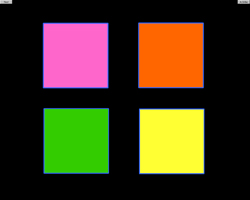 |
Pressing the left switch will display geometric
segments on the screen along with captivating sounds.
|
Lesson 2 - Two Switches Operating Independently
The screen is split down the middle with the left switch initiating animation on the left side
of the screen only and the right switch initiating animation on the right side of the screen only.
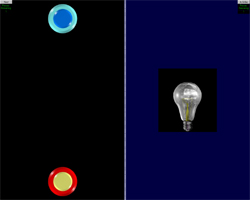 |
Pressing the left switch will knock the buttons together.
Pressing the right switch will light the lightbulb.
|
|
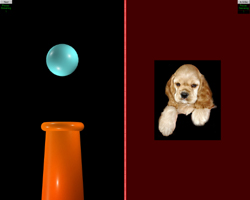 |
Pressing the left switch will drop the ball into the container.
Pressing the right switch will make the dog bark.
|
|
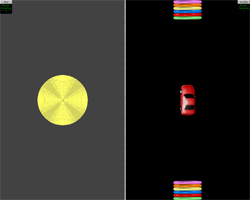 |
Pressing the left switch will make the circle enlarge and contract.
Pressing the right move the car up and down.
|
|
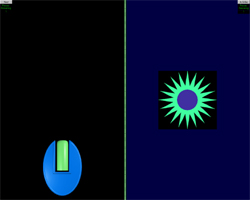 |
Pressing the left switch will launch the projectile.
Pressing the right switch will spin the star.
|
Lesson 3 - Two Switches with Interaction Between Switches
Example: Two boys are facing each other on opposite ends of the screen.
The left switch triggers the boy on the left side to kick a soccer ball to the boy on the right.
The right switch will trigger the boy on the right to kick the soccer ball to the boy on the left.
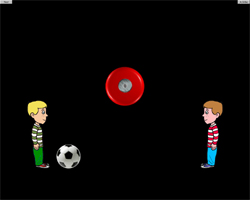 |
Pressing the left switch will cause the boy on the left to kick.
Pressing the right switch will cause the boy on the right to kick.
|
|
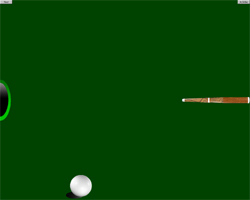 |
Pressing the left switch will move the cue ball towards the pool cue.
Pressing the right switch will move the pool cue back and forth.
|
|
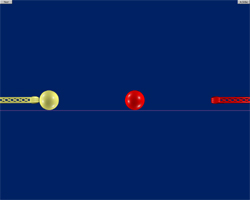 |
Pressing the left switch will move the left yellow hammer back and forth.
Pressing the right switch will move the right red hammer back and forth.
|
|
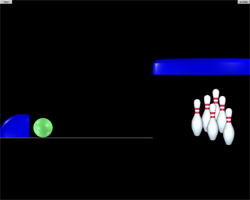 |
Pressing the left switch will roll the bowling ball.
Pressing the right switch will set up the pins.
|
Lesson 4 - Go Get It by Step Scanning
Example: Hammer and three Alligators (Gator Game). One alligator is up and the other two are down.
The student has to step scan the hammer to the alligator that is up and press the second switch to
bop the alligator. Once the alligator is bopped, a different alligator rises and the student must
step scan the hammer to the alligator.
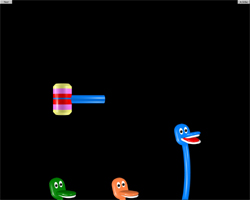 |
Pressing the left switch will move the hammer to the right.
The goal is to move the hammer to the gator that is in the up position.
Pressing the right switch will bop the hammer down and up.
|
|
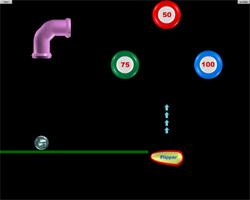 |
Pressing the left switch will move the ball to the right.
The goal is to get the ball over the flipper.
Pressing the right switch will move the flipper.
If the ball is directly over the flipper, it will send the ball up to the pinball machine.
|
|
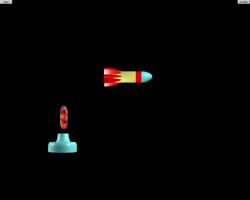 |
Pressing the left switch will move the base.
The goal is to get the base under the rocket.
Pressing the right switch will shoot.
The rocket will move if it is hit.
|
Level 5 - Errorless Step Scanning
Example: Making a Face. Eyes, nose and a mouth are selected one at a time using step scanning.
Once selected, it will move down automatically onto a cartoon face.
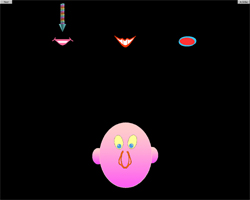 |
Pressing the left switch will move the arrow to the right.
Pressing the right switch will select the part of the face that the arrow is pointing to.
|
|
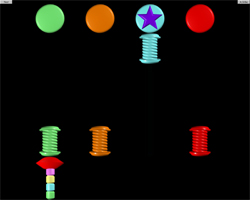 |
Pressing the left switch will move the banger to the right.
Pressing the right switch will cause the banger to move down and up.
|
|
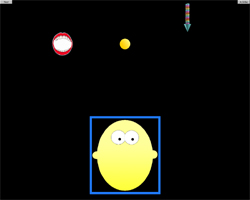 |
Pressing the left switch will move the arrow to the right.
Pressing the right switch will select the part of the face that the arrow is pointing to.
|
|
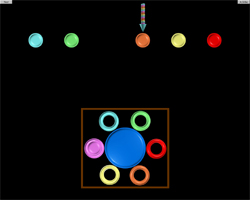 |
Pressing the left switch will move the arrow to the right.
Pressing the right switch will select the button that the arrow is pointing to.
|
Level 6 - Purposeful Step Scanning
Example: Setting a Table. An object from a table such as a hamburger appears in one of three positions.
The other two positions contain the universal no symbol. The student must step to the hamburger and
select it. Once selected, the hamburger will automatically move down to the table. An new object such
as a cup will now appear in one of the three positions.
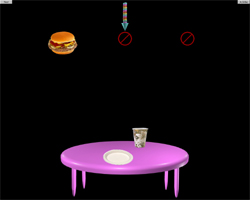 |
Pressing the left switch will move the arrow to the right.
Pressing the right switch will select the object to go onto the table.
|
|
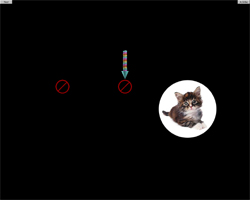 |
Pressing the left switch will move the arrow.
Pressing the right switch will play the sounds made by the object that the arrow is pointing to.
|
|
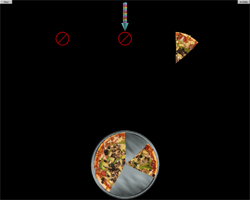 |
Pressing the left switch will move the arrow.
Pressing the right switch will move the pizza to the tin.
|
Level 7 - Purposeful Step Scanning Games
Example: Ring Toss. The student uses the left (step) switch to move the ring until it is over an
empty peg. The student pressed the select switch to drop the ring.
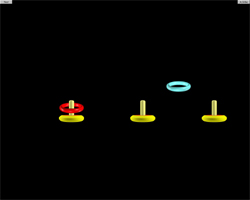 |
Pressing the left switch will move the ring.
Pressing the right switch will drop the ring.
|
|
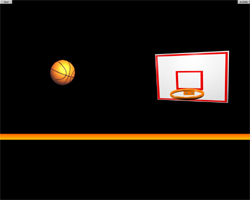 |
Pressing the left switch will move the basketball.
Pressing the right switch will lower the basketball.
|
| | Skills Introduced | | System Requirements | Step Scanning
Choice Making
| |
Windows Versions: Windows 10/8/7/Vista/XP
35 meg hard disk space
Minimum 1024x768 screen resolution
|
|
|

